Repository Page
The Repository tab is a storage space in the Operations Console for workflows. Once a workflow is saved to the Repository, it’s available for editing at any time by any user with access to the Operations Console (and sufficient permissions to access the Repository).
Starting a Workflow
A workflow that is saved to the Repository will not automatically run on its own. This is true even if the workflow in the Repository has a trigger that uses a time- or event-based schedule.
To begin running a workflow (or to schedule its first execution) from the repository, you’ll just need to select the workflow from the Repository grid and press the “Submit” button. This will export the workflow to the engine, where Flux can begin scheduling or executing it.
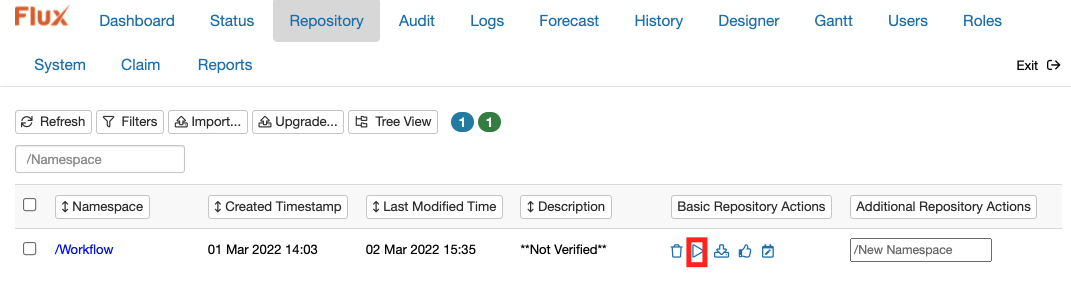
Editing a Workflow
To edit a workflow, click on its name from the Repository grid and you will be taken to the “Designer” tab where you can then edit the workflow. When finished editing, resave the workflow to the Repository or just directly export to the engine (if you do export to the engine without saving, though, be aware that the copy of the workflow in the Repository will not be updated with any changes you made).
You can edit workflows in the Repository even if they were uploaded from an .ffc file on the system or saved to the engine using an external Java API client.
Promotion
In Flux, promotion allows you to copy items from the repository of one cluster to the repository of another (for example, to copy a workflow from Development to QA or Production, or to transfer a configuration from one environment to another).
To promote an item, just find the item in the repository you want to promote from, then select it and click the “Promote” button. This will bring up the promote dialog, where you can select which cluster you want to promote the item to. From there, follow the directions on-screen to complete the promotion.
Once the item has been promoted, you can navigate to the repository of the destination cluster, where you should find the newly promoted item waiting.
