Invoking Web Services Example Workflow
Download example here: WebServiceActionExample.ffc
This example illustrates how to invoke a Web service on a remote system using Flux. The Web Service Action has only one required property: WSDL, which specifies the location and description of the Web service to invoke. Arguments can be passed to the Web service and the Web service can also return values that can be used in the flow chart.
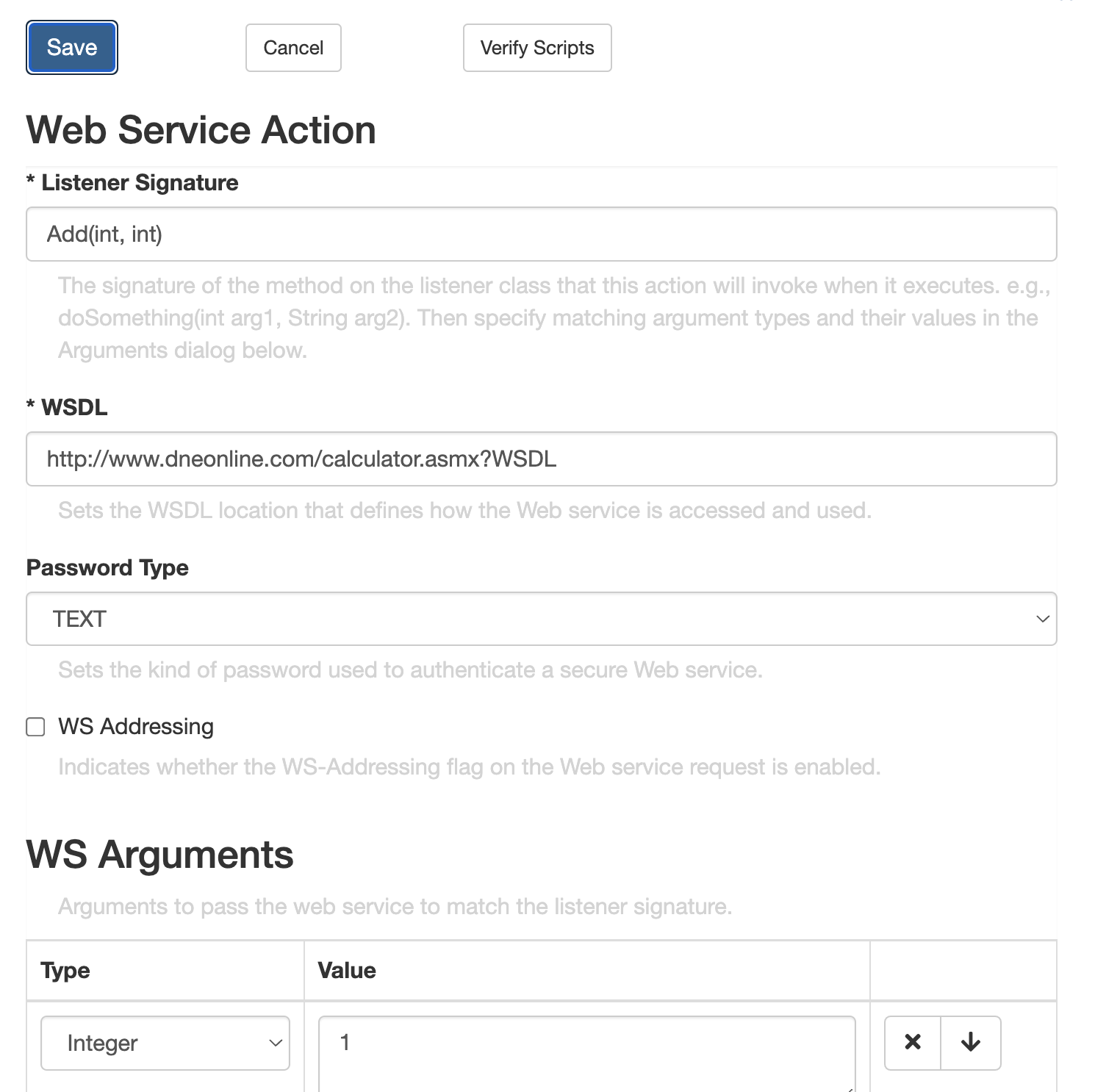
The above screenshot illustrates a Web Service Action which invokes the Add Web service at http://www.dneonline.com/. Two Integer arguments, “1” and “2” are passed to the Web service.
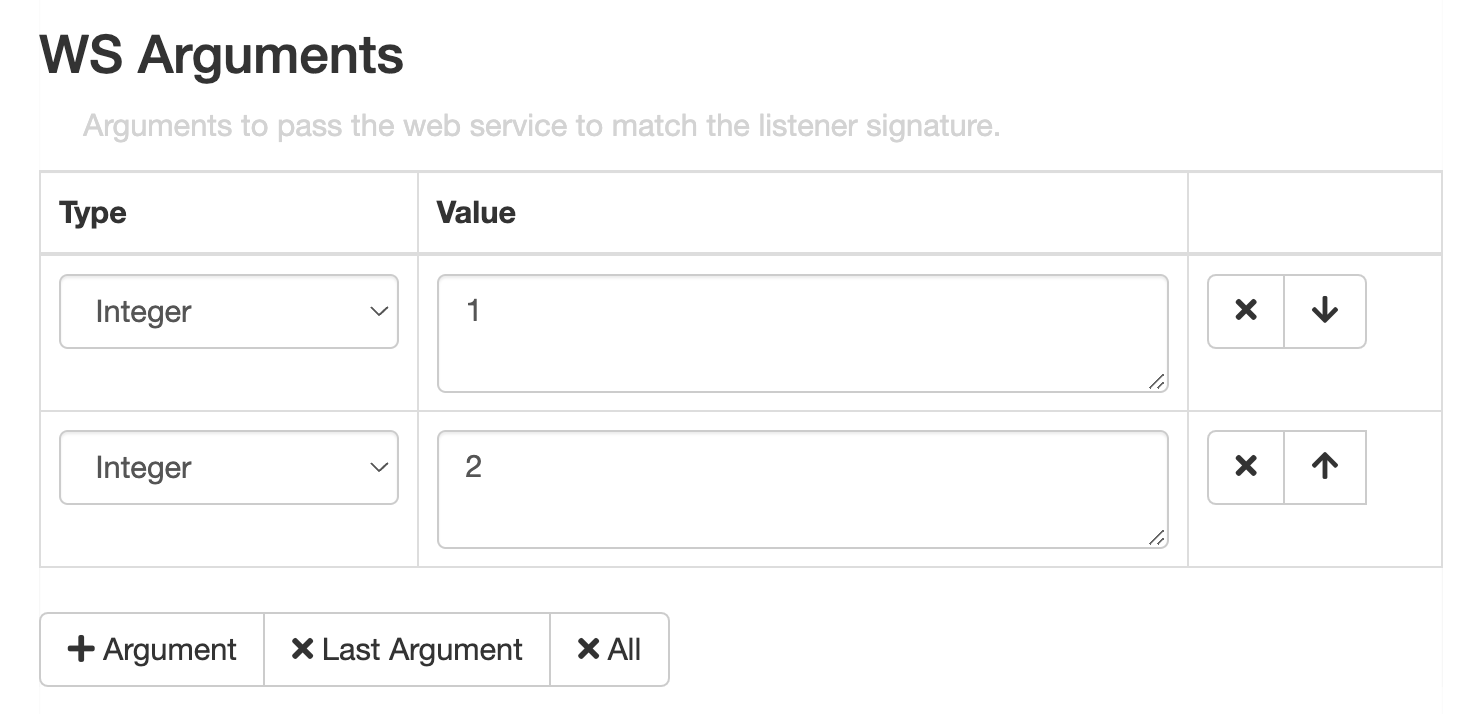
The result returned from the Web service is mapped into a flow context variable called “sum”. This variable will hold the actual sum returned from the Add() Web service.
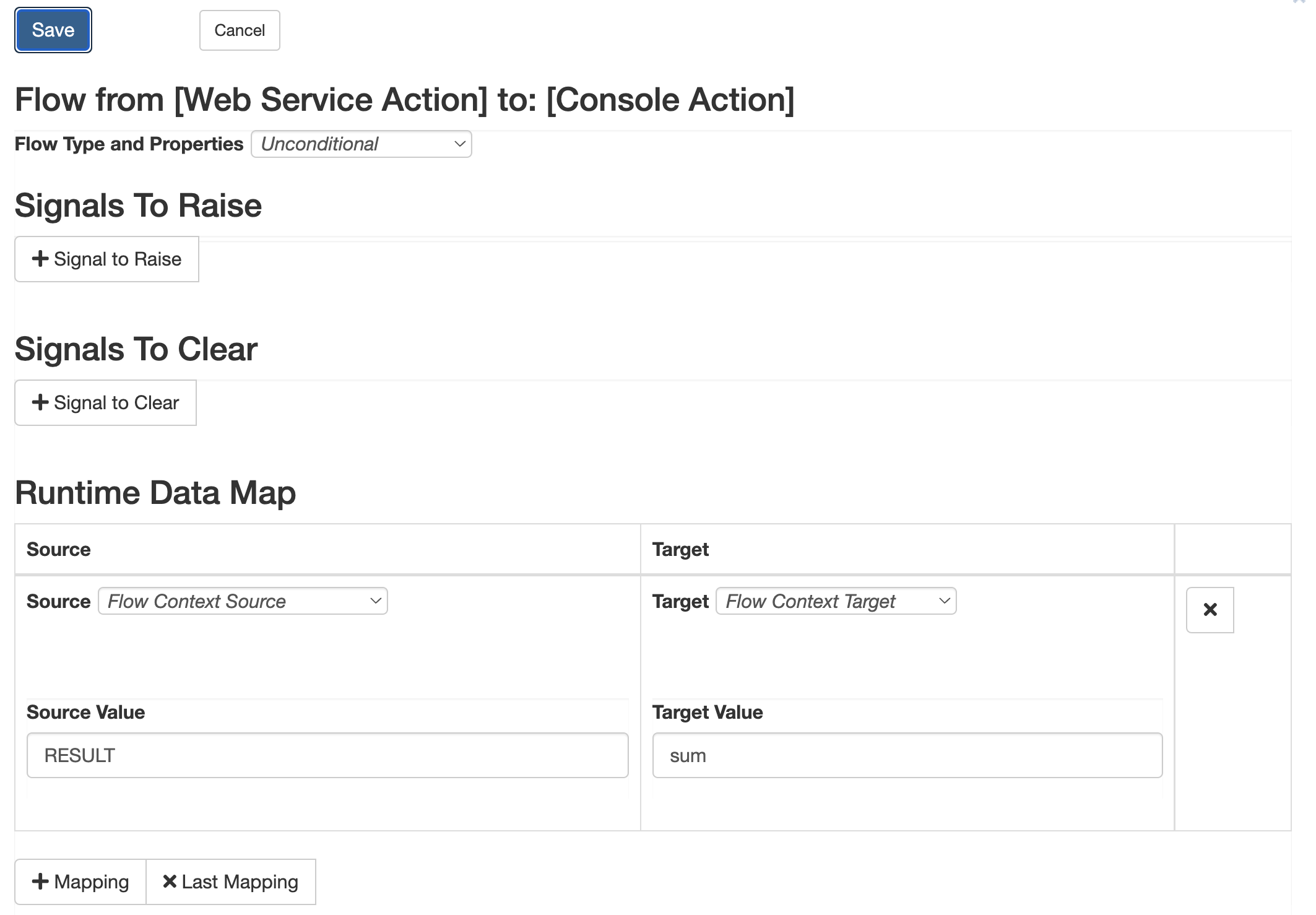
Variable substitution is used in the Console Action to display the value of the sum flow context variable.
Running this Example
Log in to the Operations Console, go to the Repository tab.
Next, click on the ‘Import’ button at the top of the repository page, navigate to your Flux installation folder, locate the example workflow (/examples/end_users/web_services/WebServiceActionExample.ffc) and import it. This example can also be downloaded here: WebServiceActionExample.ffc

Once the workflow shows up in your workflow repository, you can select the workflow and click on the ‘Submit’ button to export the job to the Flux engine.

If you click on the workflow’s name, you will automatically be redirected to the Designer tab, to review and make changes. To run this example, there’s no need to edit the workflow, although you can use the designer to review the actions’ configuration.
Once the workflow finishes, it will display output on the Flux engine console, similar to the screen shown below.

Summary
The Web Service Action is especially useful when integrating Flux with systems that are not Java based. You can use Flux to communicate with these systems easily using the Web Service Action.